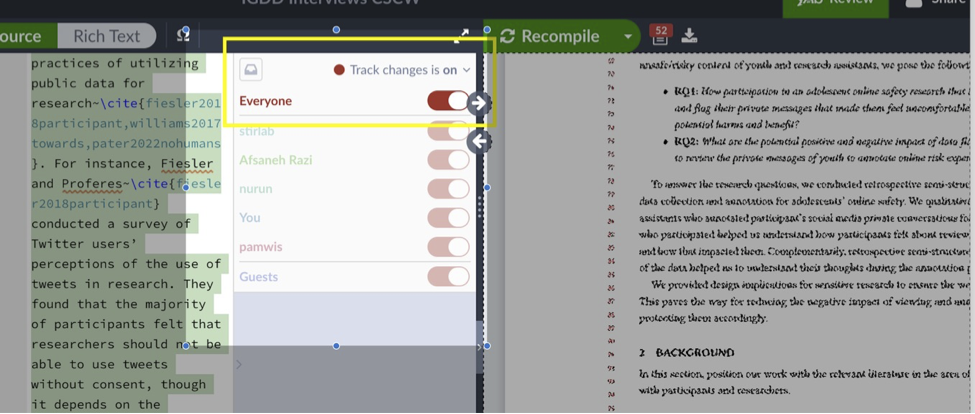How to Upgrade your Project in Overleaf
Upgrading projects in overleaf enables the researcher to add more than two co-authors, turn on track of the changes feature, and import the Zotero references directly to the project. Now, the STIR lab has an upgraded account in overleaf. Therefore, adding the STIR lab account to your project will automatically upgrade your project and give you more features. Please follow the instructions below to upgrade your project:

- Create your project using the conference/ journal overleaf template that you want to submit your paper.
- Look for the overleaf/ Latex template in the conference/ journal website and download the Zip folder or click on the overleaf link if it is available.
- If you click the overleaf link, you will only need to rename your project.
- If you download a Zip folder, go in overleaf and upload the folder using the upload button in the main page after you log in. Then rename your project.
- Add the STIR lab account (stirlab@ucf.edu) as a co-author (can edit role) from the share option on the top right as shown in the above picture.
- Notify the STIR lab account manager (Ashwaq until graduate) to accept the invitation.
- After the STIR lab account has accepted the invitation, change the role of the STIR lab account to an owner.
- Ask the STIR lab account manager to add all other co-authors.
- Then, you can turn on the tracking changes feature in your project.